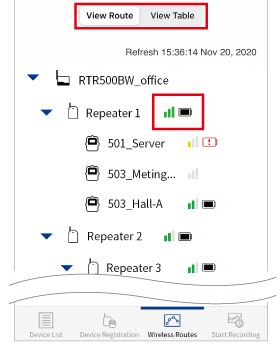T&D 500B Utility Mobile App
Introduction
T&D 500B Utility is a settings app designed to be used with RTR500BW/RTR500BM and a smartphone/tablet.
Settings can either be made via Bluetooth® for devices in close range and for those at a distance via a browser and T&D WebStorage Service.
- After completing settings with this app, data can be viewed and warnings monitored via the cloud.
- For details about using our cloud service, see the section [T&D WebStorage Service] of this Help.
- This section explains how to use the mobile app T&D 500B Utility. For details about using the Windows software for RTR500BW see section [RTR500BW for Windows] or [RTR500BM for Windows] and for all device specifications and other details about the device itself, see [RTR500BW/500BM/500BC] of this Help.
- Hereafter, the T&D 500B Utility may be referred to as the "app".
Compatible Products
| Base Units | RTR500BW, RTR500BM RTR500BC*1 |
|---|---|
| Remote Units | RTR500B Series Data Loggers: RTR501B/502B/503B/505B/507B (including L types) RTR-500 Series Data Loggers*2: RTR-574/576 (including S types), Discontinued: RTR-501/502/503/507S/505-Pt/505-TC/505-mA/505-V/505-P (including L types) |
| Repeaters | RTR500BC Discontinued: RTR-500*2 |
| *1 The RTR500BC can be used with T&D 500B Utility only when updating the firmware of RTR500B Series Remote Units using optical communication. *2 These models have no Bluetooth functionality. |
|
Getting Ready
Installing the "T&D 500B Utility"
Search for T&D 500B Utility in the App Store, or install it from our T&D Website. Please check if it is compatible with your mobile device and OS Version.
T&D Website> Software > T&D 500B Utility
Create a T&D Web-Based Storage Service Account
Log in to T&D WebStorage Service, and add your device by serial number and registration code.
If you do not already have an account, register a new user account.
- Managing your account can be done directly from the app. (For details see: [T&D WebStorage Service Account Management])
Things Necessary for Using a LAN Connection (RTR500BW)
LAN Cable (for wired LAN)
Wireless LAN Access Point (for wireless LAN)
HUB, Router, etc (when necessary)
SIM Card (RTR500BM)
Prepare a SIM card that meets the requirements and insert it in the device.
See [RTR500BW/500BM/500BC] - [SIM Card Preparation] for the requirements.
Getting Remote Units and Repeaters Ready
Insert batteries and attach sensors. For details about using Remote Units and Repeaters see [RTR500BW/500BM/500BC] or see [RTR501B/502B/503B/505B/507B] section in this Help.
Initial Settings Wizard
When making settings in a device for the first time, the Initial Settings Wizard will open. It will guide you with on screen instructions to complete the necessary settings to get you started.
Please make sure your mobile device's Bluetooth is ON.
In the case of the RTR500BM, in order to prevent errors during setup, the operation switch on the side of the device should be left in the STBY position until it is actually installed after setup and transmission tests. (See: [RTR500BM for Windows] - [Device Installation] section of this Help)
-
Connect the Base Unit to power and open the T&D 500B Utility app.
-
Tap on the device shown in the app screen you wish to register and the Initial Settings Wizard will open.
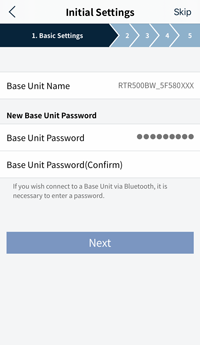
-
Enter your password to allow for settings to be made. The default password is "password".
-
Make entries by following the on-screen instructions.
It is possible to skip settings and complete them later, as well as, re-open the Initial Settings Wizard at a later time. (For details see: [Settings Menu] - [System])
For details about each setting see the Settings Menu. Upon completion of the Initial Settings Wizard, the Base Unit will begin operation with the following default settings:
- Settings for Sending Current Readings: ON / Interval: 10 min
- Settings for Sending Recorded Data: ON / Once daily (triggered by and depending on the time of first communication between the Base Unit and the mobile or Windows app)
Top Screen
This screen appears when you open the app.
From the tabs at the bottom, select the connection method to display the appropriate settings menu.
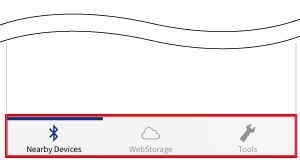

Nearby Devices
A list broken into two sections will appear showing all of the nearby devices within communication range. One section shows devices that have previously been connected to the app.
- By tapping on a device in [Previously Connected Devices], the settings menu for that device will be opened.
(For details see: Settings Menu) - By tapping on a device in [Nearby Devices] the Initial Settings wizard will open where the device can be added to the app.
(For details see: Initial Settings Wizard)

WebStorage
From here you can connect to Base Units that are in distant places and open the settings menu for those devices via T&D WebStorage Service. (For details see: Settings Menu)
Also, T&D WebStorage Service account management can be done from here. (For details see: T&D WebStorage Service Account Management)

Tools
Tap here to view current settings, initialize devices, and/or update Remote Unit firmware*. (For details see: [Tools])
*The firmware update function is available for RTR501B/502B/503B/505B/507B (including L type) and is performed using Bluetooth communication.
Top Screen Icons
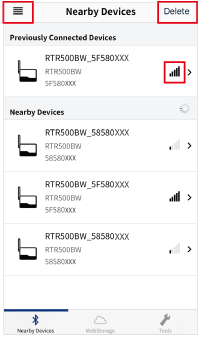
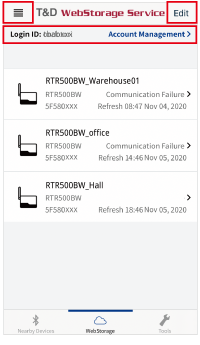
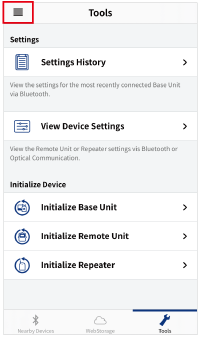
Bluetooth Signal Strength
This will show the signal strength between nearby Base Units and your mobile device.
Menu
This will open the support info menu for your products.
(For details see: App Version Info and Support)
Delete (Nearby Devices)
This will delete the Base Unit registration from the app.
(For details see: Deleting Device Registrations)
Edit (WebStorage)
Here you can add and delete Base Unit registrations from T&D WebStorage Service.
(For details see: T&D WebStorage Service Account Management)
Login ID and Account Management
(For details see: T&D WebStorage Service Account Management)
Messages
Communication status messages, such as below, may appear in the top screen of the [![]() WebStorage] tab.
WebStorage] tab.
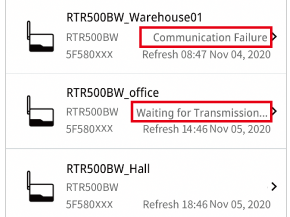
- Communication Failure
-
This will appear when continual communication errors occur with T&D WebStorage Service.
- Waiting for Transmission...
-
This will be appear next to Base Units which have been registered to T&D WebStorage Service but for which no transmission of data has yet occurred. Even by tapping on these you cannot move to the Settings Menu.
Settings Menu
After selecting which connection method you want to use from the Top Screen Tabs [![]() Nearby Devices] or [
Nearby Devices] or [![]() WebStorage] , by tapping on a Base Unit on the list you will move to the Settings Menu for that Base Unit.
WebStorage] , by tapping on a Base Unit on the list you will move to the Settings Menu for that Base Unit.
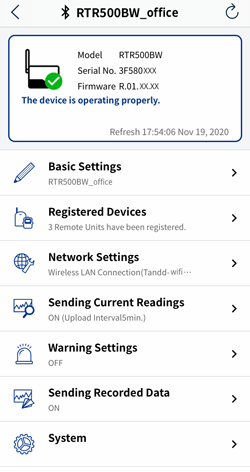
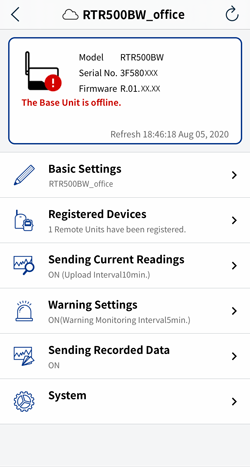
Upon opening, a message will be displayed showing the status of the Base Unit when the app communicates with the Base Unit via Bluetooth or via T&D WebStorage Service.
If an error message is displayed, please refer to the message, check the settings and if necessary make changes.
When you see the [There are unapplied settings] message:
Since the Base Unit checks T&D WebStorage Service every 10 minutes for pending settings, some settings made from the [![]() WebStorage] tab may have not yet been applied and are still pending. By tapping on [View Pending] it is possible to check on which settings have yet to be applied and cancel settings if desired.
WebStorage] tab may have not yet been applied and are still pending. By tapping on [View Pending] it is possible to check on which settings have yet to be applied and cancel settings if desired.
- Tap the refresh icon (
 ) located in the header to reload the screen.
) located in the header to reload the screen. - The header shows the connection method (
 /
/ ) and name of the selected Base Unit.
) and name of the selected Base Unit.
| Connection Method | ||||
|---|---|---|---|---|
| Usage | Direct connection with nearby devices (Manual connection at user discretion) | Connection via the Internet (Automatic connection at set interval*1) | ||
| What can this app do? | Basic Settings | Base Unit Name | ||
| Connection Password | − | |||
| Clock Settings | ||||
| Bluetooth (ON/OFF) | − | |||
| GPS Function (ON/OFF) | − | |||
| Registered Devices | Registration | *2 | ||
| Settings Changes (Excluding Frequency Channel) | ||||
| Wireless Routes / Signal Strength Test | − | |||
| Programmed Recording Start | ||||
| Network Settings (RTR500BW) | − | |||
| Mobile Communication Settings (RTR500BM) | − | |||
| Sending Current Readings | ||||
| Warning Settings | Email Notification | |||
| SMS Notification*3 | − | − | ||
| Sending Recorded Data | ||||
| System | Operation Log | |||
| Opening Initial Settings Wizard | − | |||
| Tools | View Base Unit Settings History | − | ||
| View Remote Unit / Repeater Settings | − | |||
| Initialize Base Unit / Remote Unit / Repeater | − | |||
| Remote Unit Firmware Update / Update History | − | |||
| T&D WebStorage Service Account Management | − | |||
| *1 The Base Unit communicates with T&D WebStorage Service to check for any pending settings every ten minutes. This interval can be changed via software for Windows (Settings Utility - HTTP(S) Settings - Communication Interval). *2 Use the app to connect to nearby Remote Units and Repeaters and also connect via the Internet to enable registration of these units to distantly placed Base Units. *3 Warning notification via SMS is available for RTR500BM and can be enabled via software for Windows. |
||||
Basic Settings
- Base Unit Name
-
Displayed as Model_Serial Number.
When using multiple Base Units the name can be edited for easier identification.
Base Unit Names will be applied as follows:- In warning mails sent from T&D WebStorage Service.
- In the T&D WebStorage Service Data View screen (in Current Readings file names and within the files themselves).
- In Recorded Data file names and within the files themselves.
- Base Unit Description
-
Here you can enter a description for the Base Unit if you wish.
For example, when using multiple units in multiple places, entering the installation location and administrator will make it easier to identify units. - Base Unit Password
-
Password is required to connect to a Base Unit via Bluetooth or LAN. (Default Password: "password")
- Passwords must be alphabet or numerals from 6 to 64 characters.
- Current password can be checked by tapping the icon (
 ) to the right of the input field. To change the password, enter a new password and tap [Apply]. (Only available via Bluetooth)
) to the right of the input field. To change the password, enter a new password and tap [Apply]. (Only available via Bluetooth)
- Clock Settings
-
Specify the region in which the unit is being used.
- GPS Function (RTR500BM)
-
By turning ON, GPS information will be added to the Current Readings file (xml).
- To use this function, also turn on the [Current Readings Transmission] in [Sending Current Readings], and specify the transmission method.
- Please purchase a commercially available GPS antenna.
- It is necessary for the customer to create a program to visualize the GPS data.
- It is possible to download GPS data in CSV/GPX formats from the [Devices] menu of T&D WebStorage Service.
- Others (Temperature Unit)
-
Make settings for the unit of temperature to be used in the Remote Unit recorded data and in the display of the Remote Unit.
This cannot be changed after the Remote Unit has been registered. If you wish to change this setting, it is necessary to first delete the registration from the Base Unit and then make changes.
Registered Devices
The Registered Devices screen has 4 tabs for switch between various operations.
If a Remote Unit or Repeater can not be found using Bluetooth search, please see FAQs - [T&D 500B Utility] - [Q. There are devices nearby but they don't show up in the app's search results list, why not?]

Device List
All Remote Units and Repeaters registered to the Base Unit will appear in the list sorted by group name. Tap on a device to open the settings screen for that device.
- By tapping on the pen icon next to the Group Name you can edit the Group Name.
- A battery icon will be displayed on the right side of the device name. See [Wireless Route Settings] for the battery icon status. Note that the battery icon will not appear when [Auto Routing] is set to OFF in the [Wireless Route Settings].

Device Registration
Use this to register new Remote Units / Repeaters to the Base Unit.
The app will use Bluetooth to search for nearby Remote Units and Repeaters and display them in a list of found devices. Tap on the device you wish to register.
- For RTR-500 Series Remote Units (RTR-501/502/503/505/507S), tap [Register via optical com] and place the Remote Unit on the Base Unit to open the registration screen. For RTR-574/576 and RTR-600 Series, use the windows software [RTR500BW for Windows] to carry out the registration.
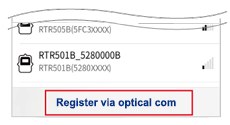
- If the Remote Unit is an RTR505B or RTR-505, a message will appear asking for you to [Select the Measurement Item]. By selecting the usage, a settings screen will appear. (A message will not appear if an Input Module is connected.)
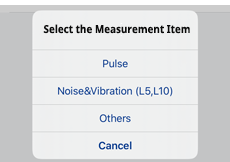

Wireless Routes
Make wireless route settings here for communication between Base Units, Repeaters and Remote Units and carry out tests of signal strength between the various devices.
(For details see: Wireless Route Settings)

Start Recording
Here you can select a Remote Unit, make settings for the recording interval and the recording start date and time and start recording.
- If the set date and time for starting recording is too close to the current date and time, an error will occur.
- The Remote Unit will go into waiting mode and [REC] will blink in the Remote Unit LCD until recording begins.
Remote Unit Settings
- Up to 50 Remote Units can be registered to each RTR500BW.
- Up to 20 Remote Units can be registered to each RTR500BM.
Upon the start of a new recording session, all recorded data stored in the Remote Unit will be deleted. Make sure to download any recorded data you wish to save before making new recording settings. Download data using the software [RTR500BW for Windows].
For details see:
[RTR500BW for Windows] - [Other Data Collection Methods]
[RTR500BM for Windows] - [Other Data Collection Methods]
- Group Name
-
If you wish to register a logger to an already registered Group, select the name of the target Group.
- Remote Unit Name
-
Displayed as Model_Serial Number.
When using multiple Remote Units the name can be edited for easier identification.
Remote Unit Names will be applied as follows:- In warning mails sent from T&D WebStorage Service.
- In the T&D WebStorage Service Data View screen (in Current Readings file names and within the files themselves)
- In Recorded Data File Names and within the files themselves
- Frequency Channel
-
Set a frequency channel for wireless communication to be used by Base Unit, (Repeaters), and Remote Units. In each wireless group up to four frequency channels can be set for use with one Base Unit.
- The frequency channels can be set from 0-21 for FCC Model and 0-11 for CE Model. (For details see: FAQs - [RTR500BW Settings] or [RTR500BM Settings] - [Q. When there are multiple Base Units being used in the same area, what is the best way to assign frequency channels?])
- When more than one Base Unit is registered, make sure to select channels that are far apart in order to prevent interference of wireless communication between Base Units.
- To make changes after having finished registering, it is necessary to delete all Remote Units and Repeaters with the same frequency channel setting from the Remote Unit Registration List and then register them again.
- Recording Interval
-
Select from the 15 possible choices.
If the interval is changed, all recorded data stored in the Remote Unit will be deleted.
Below are some examples of recording intervals and maximum recording times.RTR501B/502B/
505BRTR503B/507B,
RTR-574/576Recording Interval 1 sec About 4 hr and 26 min About 2 hr 13 min 30 sec About 5 days 13 hr About 2 days 18 hr 15 min. About 166 days 16 hr About 83 days 8 hr 60 min. About 1 year and 10 months About 11 months - Start Recording by Tapping Apply
-
By switching this to ON when making settings changes, recording will start upon completing settings by tapping the [Apply] button.
If you are making settings changes to items that are not connected to recording such as Group Name, Remote Unit Name, Download Settings and Bluetooth, then we recommend you switch this to OFF, so that recorded data will not be deleted upon the start of a new recording session. - Warning Settings
-
Switch to ON to monitor for warnings, and set the "Judgment Time". When a warning condition is detected, a warning is issued only after the judgment counter expires.
By setting to OFF, that unit will be excluded from monitoring for warnings.- Settings can be made in each channel for "Upper and/or Lower Limits". When an out-of-limit measurement is detected and continues for the set Judgment Time, a warning will be issued.
(The set limit values are not sent with the warning message.) - Additional Monitoring Items for RTR505B
Event: A warning will be issued when the rising or falling pulse continues for the set Warning Judgment Time. (resolution:1 sec)
Pulse: Settings can be made for upper and lower limits for pulse measurements taken during the set recording interval.
- Settings can be made in each channel for "Upper and/or Lower Limits". When an out-of-limit measurement is detected and continues for the set Judgment Time, a warning will be issued.
- Recorded Data Transmission Settings
-
Select whether to enable automatic downloading and transmission of recorded data to the Base Unit.
- Auto-download / sending of recorded data will not occur for those Remote Units that are set to OFF.
- Bluetooth
-
Here you can switch Bluetooth Communication ON or OFF.
Set a passcode (4-8 digit number) to be used for Bluetooth communication.- The same passcode can be used for all devices.
- Passcode can prevent unauthorized access and operation via Bluetooth from other mobile devices.
- To change the passcode, tap the Passcode field. You will be asked to enter the current passcode and then a new one.
- Current passcode can be checked by tapping the icon (
 ) to the right of the input field. (Only available via Bluetooth)
) to the right of the input field. (Only available via Bluetooth)
- [Apply] Button
-
Tap here to send the settings to the Base Unit.
Setting Items for RTR505B, RTR-505
- After making a setting, check the Remote Unit LCD to make sure everything is displayed correctly. (For details see: [RTR501B/502B/503B/505B/507B] - [RTR505B Display Examples by Input Module])
- To replace an input module with another type, you must first delete the Remote Unit registration from the Base Unit, initialize the Remote Unit, and then register it with the new module.
Model number of input module shown within ( ).
- Sensor Type (TCM-3010, PTM-3010)
-
Select the type of sensor connected to the input module.
For TCM-3010: K, J, T, or S
For PTM-3010: Pt100 or Pt1000- When replacing a sensor with a different type, make sure to change this setting to reflect the type which is connected.
- Recording Method (VIM-3010, AIM-3010)
-
Make settings for the recording method for measurements.
Instantaneous Value: Records the instantaneous value measured at each recording interval.
Average Value: Records the average value of the measurements taken every second within the recording interval. - Scale Conversion Equation (VIM-3010, AIM-3010, PIC-3150)
-
Make settings for when using scale conversion. This has no reflection on what is displayed on the LCD display of the Remote Unit.
Use y=ax+b: Select this when the values for both the slope (a) and intercept (b) are already known.
Specify 2 points: Select this when both the input values from the sensor and the post-conversion values are known at two points. (See the sensor user's manual for details)- If desired, a string of characters can be input directly to show the "Unit of Measurement" for the value after scale conversion.
- When viewing the recorded data, if it includes both pre- and post-conversion data, the pre-conversion data will also be displayed using the same conversion rules as for the post-conversion data.
- If the graph and units are not displayed correctly in the browser after changing the scale conversion equation, please try the following operations.
- Refresh the web browser.
- Reset the graph data when using the T&D WebStorage Service (For how to reset data, see: [T&D WebStorage Service] - [
 Devices] - [Settings] Button (Remote Unit) - [Reset Data] button).
Devices] - [Settings] Button (Remote Unit) - [Reset Data] button).
- Preheat / Preheat Time (VIM-3010)
-
Select ON if you wish to control the sensor power supply. It transmits a preheat signal that is synchronized with the recording interval to turn sensors ON before and OFF after measuring and recording.
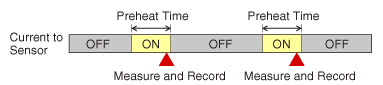
- Because the sensor does not measure except during a recording session, the Remote Unit LCD will refresh at each recording interval.
- The length of preheat time will differ upon your sensor. Please check the specifications for the sensor being used.
- If the set preheat time is equivalent to or longer than the recording interval, current will be continually supplied to the sensor.
- Measurement Range (VIM-3010)
-
Make settings here for the range of measurement. The Remote Unit LCD will change to reflect the set measurement range.
V Range
Measurement Range: 0 to 22V
Resolution: Automatically changes from 0.1mV to 10mV according to the input signal.
Display Unit: V (fixed)
mV Range
Measurement Range: 0 to 999.9mV
Resolution: Automatically changes from 0.1mV to 0.4mV according to the input signal.
Display Unit: mV (fixed)- If this setting is changed, all recorded data stored in the Remote Unit will be deleted.
- Pulse Signal Type (PIC-3150)
-
Make settings here for the pulse signal type to be recorded.
Rising: Records the number of rising pulses during the set recording interval.
Falling: Records falling pulses during the set recording interval. - Chattering Filter (PIC-3150)
-
If you wish to use the filter for eliminating chattering which occurs due to changes in polarity, this should be switched to ON.
ON: 15Hz or less
OFF: 3.5kHz or less
(when using square wave signals of 0-3V or higher)- If this setting is changed, all recorded data stored in the Remote Unit will be deleted.
- Target Item for Warning Monitoring (PIC-3150)
-
Select the target item from Pulse or Event (rising or falling) and judgment time for warning monitoring.
Display resolutions for monitoring each target item are follows:
Pulse: one-sixtieth of recording interval (minimum of one second)
Event: 1 sec
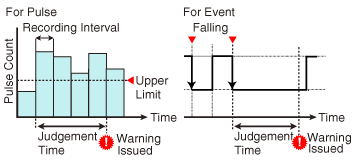
- Noise and Vibration
-
Make settings for the sampling interval, calculation percentage and calculation time period.
Repeater Settings
The wireless communication range can be extended by placing a Repeater in between a Base Unit and a Remote Unit.
- The wireless communication range, if unobstructed and direct, is about 150 meters (500ft).
- Perform a Radio Signal Strength test after adding or deleting a Repeater. (For details see: Wireless Route Settings)
- RTR500BW: Up to 10 Repeaters can be registered to each wireless group (maximum of 4 groups).
- RTR500BM: Up to 5 Repeaters can be registered to each wireless group (maximum of 4 groups).
- Group Name
-
Specify the Group to which the Remote Units are registered that you wish to add a Repeater.
- Name
-
Will be displayed as Model_Serial Number.
When using multiple Repeaters the name can be edited for easier identification. - LCD Display
-
If desired for identification, enter a unique 3 digit (alphabetic and/or numerical) name for the Repeater.
- It will appear in the screen of the Repeater.
- Frequency Channel
-
Set the frequency channel for Repeater to the same one as the Remote Unit to which you wish to communicate.
In each Wireless Group up to four frequency channels can be set for use with one Base Unit.- The frequency channels can be set from 0-21 for FCC Model and 0-11 for CE Model. (For details see: FAQs - [RTR500BW Settings] or [RTR500BM Settings] - [Q. When there are multiple Base Units being used in the same area, what is the best way to assign frequency channels?])
- When more than one Base Unit is registered, make sure to select channels that are far apart in order to prevent interference of wireless communication between Base Units.
- To make changes after having finished registering, it is necessary to delete all Remote Units and Repeaters with the same frequency channel setting from the Remote Unit Registration List and then register them again.
- Bluetooth
-
Here you can switch Bluetooth Communication ON or OFF.
Set a passcode (4-8 digit number) to be used for Bluetooth communication.- The same passcode can be used for all devices.
- Passcode can prevent unauthorized access and operation via Bluetooth from other mobile devices.
- To change the passcode, tap the Passcode field. You will be asked to enter the current passcode and then a new one.
- Current passcode can be checked by tapping the icon (
 ) to the right of the input field. (Only available via Bluetooth)
) to the right of the input field. (Only available via Bluetooth)
Network Settings (RTR500BW)
Here you can make Wired and Wireless LAN Settings as well as check the network connection status.
This menu is not available via WebStorage.
Wired LAN Settings
- Configuration Method
-
The default setting is Auto (IP). Normally, there is no need to change settings.
If you wish to use a static IP address, change to Manual setup and make appropriate settings for the IP address, subnet mask, default gateway and DNS server address.
Wireless LAN Settings
- Add by Search
-
The Base Unit will search for available nearby access points and display them in a list. Select the desired access point and enter the password if necessary.
- Add Manually
-
Enter the access point information (network name, security, password) manually and tap [Apply].
If necessary, fixed IP addresses and other settings can be entered here.
Accepted Settings Lengths
SSID (Network Name): Up to 32 characters
Security (Password)
WEP: 13 Characters
WPA/WPA2 PSK : Password 8 to 63 characters / 64 digit hexadecimal value - Add from History
-
Select the desired access point from the archived list of previously used access points. This is especially useful for adding multiple loggers to the same network and can be used for the second and all subsequent loggers.
Upload to...
- T&D WebStorage Service
-
Select this to send data to T&D's cloud service with English display.
- Ondotori Web Storage (Japan)
-
Select this to send data to T&D's cloud service with Japanese display.
Test
Tap [Test] to check the network status of the Base Unit.
If the test fails, see the explanation and make settings changes as necessary.
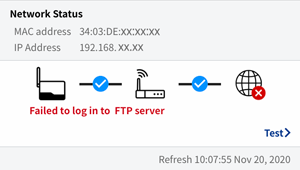
Mobile Communication Settings (RTR500BM)
Here you can make mobile communication settings as well as check the connection status of the SIM card in the device. Note that the RTR500BM needs to be connected to the power source (supplied AC adaptor or batteries) to carry out mobile communication.
- This menu is not available via WebStorage.
- APN Settings
-
Select APN from List: Select your APN (Access Point Name). If your APN is not in the list, select [Enter Manually] and enter the APN settings manually.
Edit APN Settings: You can change the APN settings here. - Upload to...
-
T&D WebStorage Service: Select this to send data to T&D's cloud service with English display.
Ondotori WebStorage: Select this to send data to T&D's cloud service with Japanese display. - SIM Security
-
PIN Authentication: Check ON to use the PIN authentication, and enter the 4-digit PIN code.
Change PIN Code: This allows you to deactivate the currently set PIN and set a new PIN.- The Personal Identification Number (PIN) is a passcode to prevent theft or loss of the device or service, or unauthorized use by a third party.
- [Apply] Button
-
Tap here to send the settings to the Base Unit.
- If you enter the wrong PIN a certain number of times in a row, the SIM card will become locked and the Base Unit will be inoperable. To unlock the SIM card you will need to enter the 8-digit PUK code; if you don't have a PUK code, please contact your service provider.
- If the wrong PUK code is entered a certain number of times in a row, the SIM card will become permanently blocked and unrecoverable, requiring a new SIM card.
Sending Current Readings
Use this to have the Base Unit connect with Remote Units via wireless communication at the set interval, retrieve current readings (latest measurements) and send to T&D WebStorage Service, where they can be monitored anytime, anywhere via the internet.
- Current Readings Transmission
-
Set to ON to have current readings sent automatically.
- Transmission Interval
-
Select the transmission interval from 11 choices below.
RTR500BW: 1, 5, 10, 20, 30 min, 1, 2, 4, 6, 12, 24 hours
RTR500BM: 2, 5, 10, 20, 30 min, 1, 2, 4, 6, 12, 24 hours - [Apply] Button
-
Tap here to send the settings to the Base Unit.
- [Test]
-
Tap to test if connection with T&D WebStorage Service is possible.
Warning Settings
Make settings here to monitor for warnings.
- Warning Monitoring
-
Switch to ON if you wish to monitor for warnings.
- Warning Monitoring will not be carried out for those Remote Units which have Warning Monitoring set to OFF in Remote Unit Settings.
- Alerts are shown on the top page of T&D WebStorage Service.
- Monitoring Interval
-
Select the monitoring interval from the 2 choices below.
RTR500BW: 1 or 5 minutes
RTR500BM: 2 or 5 minutes - Email Notification
-
Switch to ON if you wish to receive warning notification via email from T&D WebStorage Service.
- Remote Units to be monitored
-
Select the target Remote Units you wish to monitor for warnings.
- You can also make changes here to switch ON warning monitoring for Remote Units that are set to OFF.
- Contact Output Settings
-
Here you can specify warning conditions by the type of contact output being used.
- Limit Exceeded, Sensor Error
- Wireless Communication Error
- Battery Error
- Contact Input (RTR500BM)
For details see: [Details of Operations] - [About Warning Monitoring] - [Warning Contact Output Operations]
- [Apply] Button
-
Tap here to send the settings to the Base Unit.
RTR500BM has a feature to send warning notifications via SMS to the specified phone number(s). Warning transmission method can be selected in the RTR500BM Settings Utility - Current Readings / Warning Settings: HTTP(S)* only, SMS only, or both HTTP(S) and SMS. Note that when SMS is included in this selection, it is not possible to change Warning Settings from this app.
* HTTP(S) allows for warning transmission via email from T&D WebStorage Service.
Sending Recorded Data
Use this to automatically download recorded data from target Remote Units at a set day/time or interval and have that data transmitted automatically to T&D WebStorage Service.
- Recorded Data Transmission
-
To carry out auto-downloading and sending of recorded data, select ON.
- Schedule Transmission by...
-
Day and Time:
Up to eight patterns can be set.
If you select more than one date and time, make sure that they are one or more hour apart.
Interval:
Select the transmission interval from 5 choices (30 minutes to 4 hours)
Recorded data will be sent at specified intervals starting from 0:00.
If necessary, you can change the next transmission time (in 10-minute units).
Note
The default setting is "Day and Time" and Schedule 1 "Every Day (on the hour)", which will be the next full hour after the first communication between the device and the app (mobile or Windows) + 30 minutes.
Examples:
If the first communication occurred at 13:00, the next full hour after 30 minutes will be 14:00. (Default Transmission Schedule: Every Day 14:00)
If the first communication occurred at 13:31, the next full hour after 30 minutes will be 15:00. (Default Transmission Schedule: Every Day 15:00) - Data Range After Restart (RTR500BM)
-
Specify the range of data for the first transmission after the operation switch is changed from STBY to Run.
Data after Restart Only: This will send only the data recorded after the RTR500BM starts/restarts running.
All Data: This will send all recorded data. - Remote Units Enabled
-
A list of all Remote Units registered in the target Base Unit appears here. Select the Remote Unit(s) you wish to be enabled for auto-transmission of recorded data.
- You can also make changes here to switch ON auto-upload for Remote Units that are set to OFF.
- [Apply] Button
-
Tap here to send the settings to the Base Unit.
System
- View Base Unit Log
-
This will retrieve and show the operations log for the Base Unit. Please refer to the log for investigation when an error occurs, etc. (See [Base Unit Logs])
You can send and save by tapping the "Share" icon ( ) at the top right of the screen.
) at the top right of the screen.- It is also possible to check the log data from the T&D WebStorage Service [Devices] menu. (For details see: [T&D WebStorage Service] - [Devices])
- Initial Settings Wizard (via Bluetooth)
-
Tap to open the Initial Settings Wizard at anytime and follow the steps to make settings.
(For details see: Initial Settings Wizard) - View Pending Settings (via WebStorage)
-
Here you can check the status and results of pending settings.
(When settings were made from the [ WebStorage] Tab)
WebStorage] Tab)
Also you can cancel any yet unapplied settings you no longer wish to make. - Device Info
-
Here you can check the Base Unit Registration Code*, the Firmware Version and the Communication (RF/Bluetooth) Version.
*If you open this from the [ WebStorage] Tab, you will not be able to see the registration code.
WebStorage] Tab, you will not be able to see the registration code.
Wireless Route Settings
In the Settings Menu, open [Registered Devices] - [Wireless Routes] tab.
Make wireless route settings here for communication between Base Units, Repeaters and Remote Units and carry out tests of signal strength between the various devices.
- The wireless communication range, if unobstructed and direct, is about 150 meters (500ft). By using a Repeater, it is possible to bypass obstacles and extend the communication range.
- For more info about installation see: [Please Read First] - [About Installing Wireless Devices] in this Help.
- Anytime you decide the installation points, add or delete devices, or communication errors continually occur, it is a good idea to make sure communication is stable and reliable by testing the signal strength of wireless communication between the Base Unit, Repeaters and Remote Units.
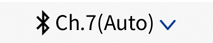
Select Frequency Channel and Auto-Route Setting
Tap to select the frequency channel to view the communication route or check the signal strength.
Here you can turn the [Auto Routing] function ON or OFF.
[Auto Routing] Function
ON: Communication is carried out using the best route from the previous communication result.
OFF: Communication will be carried out using the manually set route. (For details see: Manually Setting the Route Tree)
- This example "Ch.7 (Auto)" shows that Frequency Channel 7 is selected and [Auto Routing] is set to ON.
- Note that [Auto Routing] cannot be set to ON for wireless groups that include the RTR-500 Repeater and RTR-600 Series Loggers.
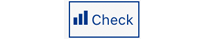
Check Signal Strength
Tap to open the device selection screen for testing signal strength.
Select the device(s) and tap [Start] at the bottom of the screen. Upon completion, tap [ < ] to return to the previous screen and check the results.
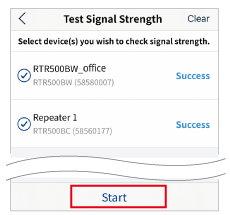
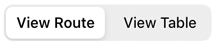
Change Display Mode
Here you can change the way the results are displayed between a table or route diagram.
- When settings the wireless route automatically, the date and time of the last wireless communication is displayed.
- When displayed as a table, the signal strength results between the Base Unit, Repeaters and Remote Units is displayed in both colors and numerical values.
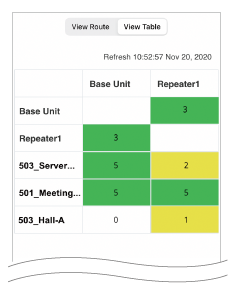
Green (3-5): Good
Yellow (1-2): Unstable
White (0): Error
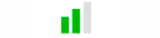
Signal Strength Icons
The wireless signal strength is shown in colors and bars.
 Green (2-3 bars): Good
Green (2-3 bars): Good
 Yellow(1 bar): Unstable
Yellow(1 bar): Unstable
 Gray: Error
Gray: Error
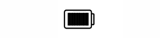
Battery Icon
For RTR501B/502B/503B/505B/507B: Shown in two stages
 Sufficient Battery
Sufficient Battery
 Change Battery
Change Battery
For RTR-574/576 and Repeater: Shown in four stages
 Sufficient Battery
Sufficient Battery
 Less than 50%
Less than 50%
 Very Low
Very Low
 Change Battery
Change Battery
- A low battery may cause communication errors. Also, the recorded data may be lost if the battery runs out of power.
Manually Setting the Route Tree
-
Tap on a Remote Unit icon in the Route Tree to open the [Route Selection] screen.
-
Select the upper level device in the tree.
- Select the appropriate Repeater where necessary.
- To remove a Repeater from the tree, select the Base Unit.

-
Tap on [ < ] to return to the previous screen and at the bottom of the screen tap [Apply].
Test the wireless signal strength.
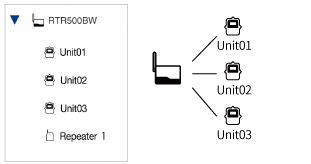
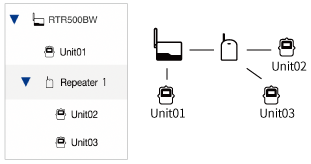
Deleting Device Registrations
Deleting Remote Units / Repeaters
Do not disable communication until the process of deleting the registration information in the Remote Unit or Repeater is completed.
- For Bluetooth-enabled models, make sure to carry out this operation with device(s) that are within communication range.
- If Bluetooth communication is set to OFF in an RTR-500BC, RTR-574, RTR-576, RTR-602, RTR-601, or RTR-500, please delete the registration information from the [Remote Unit Settings] or [Repeater Settings] menu in the Windows software.
- After deleting a Repeater, make sure to re-test the signal strength from [Wireless Route Settings].
-
In the Settings Menu of the selected Base Unit, open [Registered Devices].
-
In the upper right corner of the Device List screen, tap [Delete].
-
Tapping the icon (
 ) for the target device - [Delete] in that order will start Bluetooth communication and initialize the device. (Recorded data will also be lost.)
) for the target device - [Delete] in that order will start Bluetooth communication and initialize the device. (Recorded data will also be lost.)If Bluetooth communication is set to OFF for the Remote Unit, or if the target device is an RTR-500 Series Remote Unit (RTR-501/502/503/505/507S), place it on top of the Base Unit so that optical communication is possible.
-
When the process of deleting the registration information in the Base Unit is completed, the targeted device disappears from the list.
If you are unable to communicate with the Remote Unit or Repeater because it is not in communication range, not at hand, or malfunctioning, you can tap [Cancel] in the upper right corner of the screen to delete only the registration information on the Base Unit without initializing the Remote Unit or Repeater. In this case, the registration information and recorded data will remain in the Remote Unit or Repeater.
-
Tap [Done] to return to the top screen.
Unintended communication results may occur if a Remote Unit or Repeater with registration information remaining in it is left within the radio communication area of a Base Unit for which communication is enabled. Be sure to initialize the device.
- To initialize a device with this application, execute it from the [Tools] tab.
- To initialize with Windows Software:
RTR500BW for Windows Settings Utility's Main Window - [Operation] Menu
RTR500BM for Windows Settings Utility - [Tools] Menu.
Deleting Base Units
If you wish to delete a Base Unit registration from the app, first tap on the [Nearby Devices] tab. This will not change the Base Unit settings and recorded data will be sent to T&D WebStorage Service as usual.
-
In the upper right corner of the top screen (Nearby Devices), tap [Delete].
-
Tap on the icon (
 ) - [Delete] to delete.
) - [Delete] to delete.
After finishing (whether or not you deleted devices) return to the previous screen by tapping [Done].
Tools
Tap the [![]() Tools] tab on the lower right corner of the top screen to view device settings, initialize devices, and/or update Remote Unit firmware.
Tools] tab on the lower right corner of the top screen to view device settings, initialize devices, and/or update Remote Unit firmware.
- Settings History
-
View the settings of the most recently Bluetooth connected Base Unit.
- View Device Settings
-
View the settings of Remote Unit(s) and Repeater(s) that are in Bluetooth communication range.
Initializing Device
Here you can initialize the Bluetooth devices (RTR500B Series Base Unit / Remote Unit / Repeater) within the Bluetooth range.
If you wish to initialize the RTR-500 Series Remote Unit (RTR-501/502/503/505/507S), tap [Initialize via Optical Communication] and carry out optical communication with its Base Unit or Repeater within the Bluetooth range.
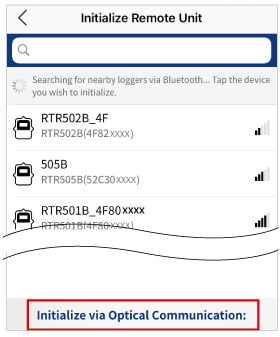
- After initializing the Remote Unit or Repeater, please delete the device registration. Using the Remote Unit or Repeater whose registration information remains in the Base Unit can cause communication error or operation error.
- Once initialized, the setting information and recorded data in the unit will be deleted and cannot be restored.
- When initializing the Remote Unit that uses a High Precision Temp-Humidity Sensor SHA-3151, SHB-3101, Thermocouple Module TCM-3010, Pt Module PTM-3010, 4-20mA Module AIM-3010, or Voltage Module VIM-3010, if you were making adjustments to the measurements (via Adjustment Tools), the setting has been saved in the sensor/module and will remain even if the Remote Unit is initialized. To reset the adjustment setting, use the Adjustment Tools software and perform the initialization.
Updating Remote Unit Firmware
Here you can update the firmware of the RTR501B/502B/503B/505B/507B within the Bluetooth range.
Please update the Remote Unit which shows "Update available" in the search results.
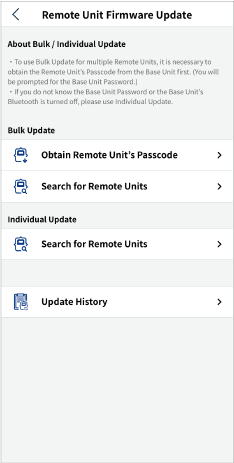
Remote Unit Firmware Update Menu
- Bulk Update
-
Remote Units Registered to Base Unit: Allows bulk update of Remote Units by obtaining their passcodes from the Base Unit (RTR500BW or RTR500BM). The Base Unit's Bluetooth must be ON (or registered to T&D WebStorage Service), and the Base Unit Password is required.
Remote Units Not Registered: Allows update of Remote Units without using the Base Unit. The Remote Unit's Bluetooth must be ON and Remote Unit Passcode is required.- For the update procedures, refer to the [Remote Units Registered to Base Unit] or [Remote Units Not Registered] section.
- Individual Update
-
Use Optical Communication: Allows individual update of a Remote Unit by using optical communication with a Base Unit or Repeater (RTR500BW, RTR500BM or RTR500BC) capable of Bluetooth connection.
This is an optional method that can be used when your Remote Unit's Bluetooth is OFF, and the only method available when using the RTR500BC.- For the update procedures, refer to the [Use Optical Communication] section.
- Others
-
Update Log: Shows the log of updates this app has performed in chronological order, including the date and time, device, and results.
Update Status: Shows the latest information related to the update result, such as the Remote Unit's update status and Bluetooth settings, for each device.
- Measurement function and accuracy will not be affected by the update.
- All settings will be retained after the update.
- Previously recorded data will remain saved after the update.
- Each update takes about 3 minutes. In Bulk Update, up to 5 units can be updated at the same time, and the rest will be updated sequentially. (When updating multiple Remote Units at the same time, actual operation time may change depending on the number of units and the communication environment.)
- If you see the message "This application requires the use of Bluetooth", please allow the 500B Utility to use Bluetooth in the settings of your smartphone or tablet.
- Make sure you are within Bluetooth range of the logger and do not close the app while the update is in progress.
- Before updating the firmware, check if the battery warning mark is displayed on the LCD. If it is displayed, change the battery and then proceed with the update. Also, do not remove the battery during the update process.
- Current readings data* will be lost after the update.
*For more information about Current Readings, refer to [RTR500BW for Windows] - [Details of Operations] - [About Sending Current Readings] or [RTR500BM for Windows] - [Details of Operations] - [About Sending Current Readings] in this help. - The time of data recorded after the update may be shifted by up to 3 seconds.
- During the update, no values will be recorded for up to 2 minutes.
- RTR505B (for Pulse Measurement) cannot measure data during the restart process, therefore the first recorded data after the update will have an invalid value. Also, the first current reading after the update will be the value of total pulse count after the start of recording.
- By updating a logger in warning state, you may receive a recovery (Back to Normal) notification even if the warning condition continues afterwards.
Bulk Update - [Remote Units Registered to Base Unit]
-
In the Remote Unit Firmware Update menu, select [Remote Units Registered to Base Unit] under [Bulk Update]. When the following screen opens, tap [Start Update Process] to search for the Base Unit to obtain Passcodes for registered Remote Units.
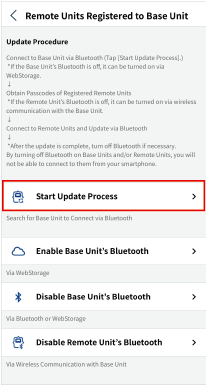
- If your Base Unit does not appear in the search list, please check its Bluetooth settings and conditions. (Refer to FAQs - [T&D 500B Utility] - [Q. There are devices nearby but they don't show up in the app's search results list, why not?])
- If the Base Unit's Bluetooth is disabled, you can change the setting by tapping [Enable Base Unit's Bluetooth] at the bottom of the [Obtain Remote Unit's Passcode] screen. (Refer to [Enabling / Disabling Bluetooth] - [Enable Base Unit's Bluetooth])
-
Select the Base Unit from which you want to obtain Passcodes for registered Remote Units. Enter the Base Unit Password.
(You will not be prompted for the password if the Base Unit has been connected from the app before.)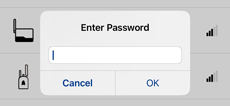
-
If Bluetooth is disabled on any Remote Units, the [Enable Remote Unit's Bluetooth] screen will open. (If not, proceed to Step 4.)
- By tapping [Enable Bluetooth], the target Remote Unit(s) will be connected via wireless communication with the Base Unit.
- When the [Setting changes completed] message appears, tap [OK].
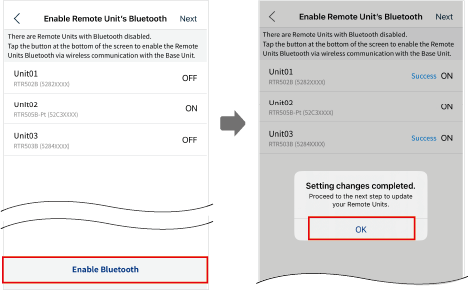
Changing Remote Unit’s Bluetooth Settings via Base Unit -
Read the pop-up information and tap [I understand this information] to proceed with the update process. The [Bulk Update] screen will open with a list of registered Remote Units.
-
You can use filtering to display only Remote Units that require update as shown below.
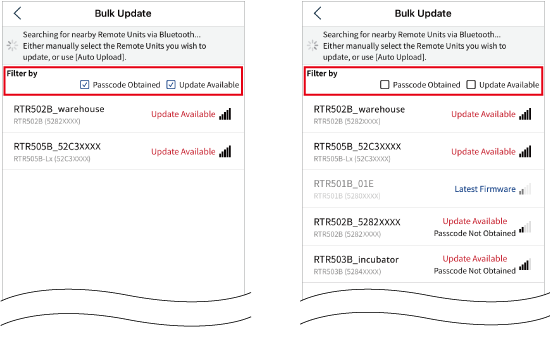
If you wish to automatically update them, tap on the [Auto Update], read the message and tap [Start]. Available firmware updates for the Remote Units in Bluetooth range will be performed sequentially.
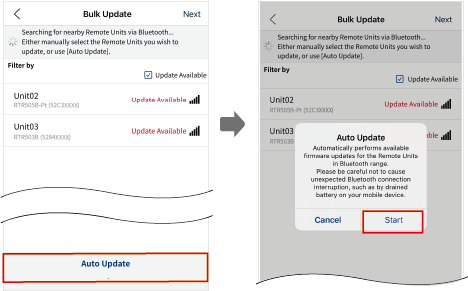
It is also possible to manually select the Remote Units shown with "Update Available" in the list. Tapping the unit will start the update process.
In case you wish to stop the update process, refer to [Stopping the Update Process]
-
When the [Firmware update completed] message appears, tap [OK].
-
If you enabled Bluetooth on any Remote Units in Step 3, the [Disable Remote Unit's Bluetooth] screen will open. (If not, proceed to Step 8.)
- By tapping [Disable Bluetooth], the target Remote Unit(s) will be connected via wireless communication with the Base Unit.
- When the [Setting changes completed] message appears, tap [OK].
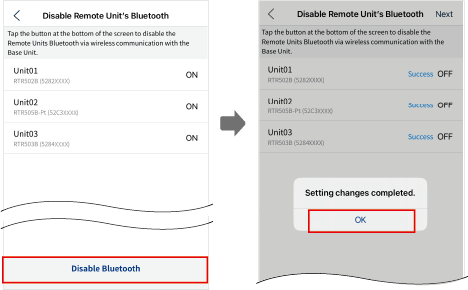
-
The [Update Status] screen will open. You can view the latest update status and Bluetooth settings of your Remote Units. The displayed information can be shared and saved in CSV format. (Tap [Send] at the bottom of the screen.)
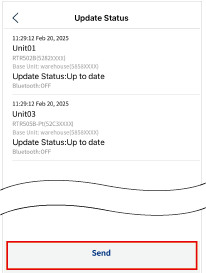
- Up to 5 units can be updated at the same time, and the rest will be updated sequentially. Each update will take approximately 3 minutes.
- When using [Auto Update], the app will continue to search for updatable Remote Units until the update process is stopped.
- The Remote Units that are being updated will appear in the "Updates in progress" section. When the update completes successfully, "Update Available" will change to "Update Not Required" in the device list. (You need to uncheck the "Update Available" filter.)
- After the update is complete, change the Bluetooth settings if necessary. (Refer to [Enabling / Disabling Bluetooth])
Bulk Update - [Remote Units Not Registered]
-
In the Remote Unit Firmware Update menu, select [Remote Units Not Registered] under [Bulk Update].
-
Read the pop-up information and tap [I understand this information] to start the search for nearby Remote Units.
If your Remote Unit does not appear in the search list, please check its Bluetooth settings and conditions. (Refer to FAQs - [T&D 500B Utility] - [Q. There are devices nearby but they don't show up in the app's search results list, why not?])
You can use filtering to display only Remote Units that require update.
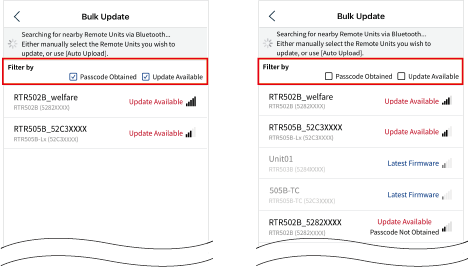
-
If you wish to automatically update them, tap on the [Auto Update], read the message and tap [Start]. (Auto Update is performed for the Remote Units with "Passcode Obtained" and "Update Available".)
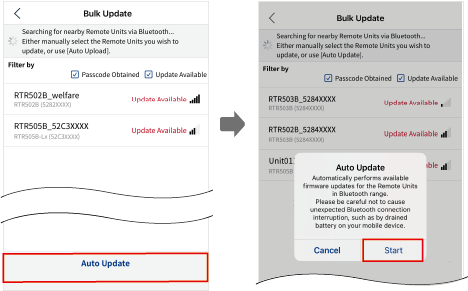
It is also possible to manually select the Remote Units shown with "Update Available" in the list. Tapping the unit will start the update process.
The Remote Units shown with "Update Available" and "Passcode Not Obtained" mean that they are registered to the Base Unit(s) you have never connected from this app. By entering their passcodes manually, you can update them.
- Up to 5 units can be updated at the same time, and the rest will be updated sequentially. Each update will take approximately 3 minutes.
- When using [Auto Update], the app will continue to search for updatable Remote Units until the update process is stopped.
- The Remote Units that are being updated will appear in the "Updates in progress" section. When the update completes successfully, "Update Available" will change to "Update Not Required" in the device list. (You need to uncheck the "Update Available" filter.)
- To view the update log or latest status of your Remote Units, go back to the Remote Unit Firmware Update menu and tap [Update Log] or [Update Status].
Enabling / Disabling Bluetooth
You can change the Bluetooth settings on your Base Unit and/or Remote Unit from the following menu on the [Remote Units Registered to Base Unit] screen.
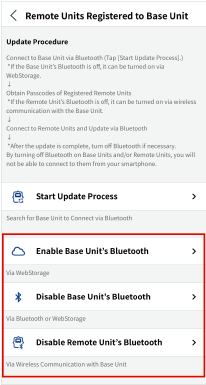
- Enable Base Unit's Bluetooth
-
The settings will be changed via T&D WebStorage Service. (The device needs to be registered to T&D WebStorage Service.)
If the target Base Unit does not appear in the list, tap [Change Account] at the bottom of the screen and select the account your Base Unit is registered to.
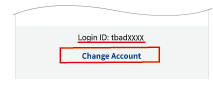
- The changes will be applied when the Base Unit communicates with the T&D WebStorage Service. (Refer to Communication Interval.)
- If you do not have a WebStorage account, use the Windows application to change the Base Unit's Bluetooth Settings.
- Disable Base Unit's Bluetooth
-
The settings will be changed via Bluetooth or T&D WebStorage Service.
By turning off Bluetooth on your Base Unit, it can no longer be connected from this app.- When configured via T&D WebStorage Service, the changes will be applied when the Base Unit communicates with the T&D WebStorage Service. (Refer to Communication Interval.)
- Disable Remote Unit's Bluetooth
-
The settings will be changed via wireless communication with the Base Unit.
By selecting the Base Unit and tapping "Disable Bluetooth" at the bottom of the screen, the settings on the registered Remote Units can be changed at once.
About Communication Interval
The Base Unit communicates with T&D WebStorage Service every ten minutes by default. This interval can be changed via Windows software.
Refer to:
[RTR500BW for Windows] - [Base Unit Settings] - [HTTP(S) Settings] - Communication Interval
[RTR500BM for Windows] - [Base Unit Settings] - [HTTP(S) Settings] - Communication Interval
When the [Communicated through a Repeater with no Bluetooth capability. (40006)] message appears:
When using a Repeater with no Bluetooth capability (RTR-500), this message is displayed because the execution result of the Bluetooth ON/OFF command cannot be obtained for the Remote Units placed under the Repeater (RTR-500) in the wireless communication route. In most cases the command is executed successfully, but please check the actual status by the following operation.
- Tap the [
 Tools] tab on the top screen.
Tools] tab on the top screen. - By tapping and opening [View Device Settings], the app starts searching for nearby Remote Units and Repeaters.
- If the target Remote Unit is within Bluetooth communication range but does not appear in the list, Bluetooth is turned off on that Remote Unit.
- You can also check the Remote Unit's settings directly by using optical communication with the Base Unit. Tap [View by optical communication] at the bottom of the same screen and place the Remote Unit on the Base Unit to view the settings.
After checking the above, if the Remote Unit's Bluetooth was still on and needs to be turned off, try the [Disable Remote Unit's Bluetooth] feature again from the [Obtain Remote Unit's Passcode] screen. (Refer to [Enabling / Disabling Bluetooth])
Stopping the Update Process
To stop all updates in progress, tap [Stop Auto Update] or [ < ] to go back to the previous screen.
By tapping on a Remote Unit in the list, you can stop the update process individually as well.
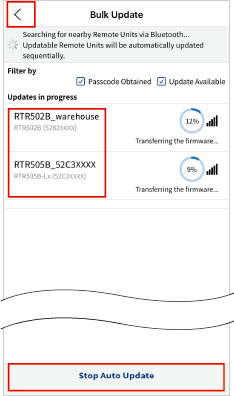
Individual Update - [Use Optical Communication]
-
In the Remote Unit Firmware Update menu, tap [Use Optical Communication] under [Individual Update].
Read the pop-up information and tap [I understand this information] to open the [Individual Update] screen with a list of nearby Base Units and Repeaters.
If the desired Base Unit or Repeater does not appear in the search list, please check its Bluetooth settings and conditions. (Refer to FAQs - [T&D 500B Utility] - [Q. There are devices nearby but they don't show up in the app's search results list, why not?])
-
Select the Base Unit or Repeater you wish to use and place the Remote Unit on it.
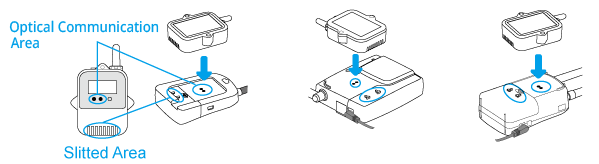
Align the optical communication areas and slitted areas. -
When the Firmware Update screen appears with the current firmware version and the "New firmware is available" message, tap [Start] to start the update process.
Do not remove the Remote Unit from the Base Unit or Repeater until the completion message appears.
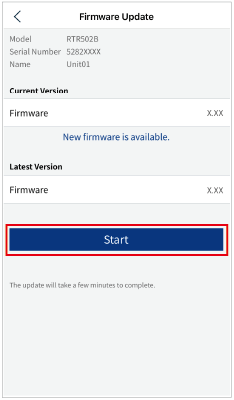
About the App Operation and Error Messages
- When updating the Remote Unit firmware which has been set to Bluetooth OFF, the whole operation (2-3 minutes) includes the following processes: (1) Change Bluetooth setting to "ON" (via optical comm) → (2) Update firmware and restart the Remote Unit (via Bluetooth comm) → (3) Change Bluetooth setting to "OFF" (via optical comm).
- If you see the message "Firmware update failed", place the Remote Unit on the Base Unit or Repeater again and tap [Retry].
If the Remote Unit is not recognized by the Base Unit (or Repeater), refer to the following FAQs
[RTR500BW Settings] - [Q. The Remote Unit is not recognized by the Base Unit via Optical Communication, why not?]
[RTR500BM Settings] - [Q. The Remote Unit is not recognized by the Base Unit via Optical Communication, why not?]
[RTR500BC Settings] - [Q. The Remote Unit is not recognized by the Base Unit via Optical Communication, why not?]
T&D WebStorage Service Account Management
You can manage your account from the [![]() WebStorage] Tab.
WebStorage] Tab.
If you delete a device from your account, the recorded data for the device will also be deleted from T&D WebStorage Service.
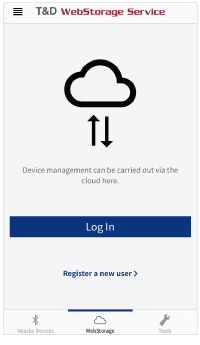
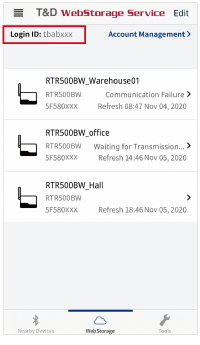
When Using for the First Time
When using for the first time, tap [Login] and follow the on-screen instructions to add a T&D WebStorage Service account.
List of Registered Base Units
This shows a list of Base Units registered to the account on display.
- To add or delete a device from your account, first tap [Edit] in the upper right corner.
- To switch to another account from the one that is on display, tap on [Account Management>].
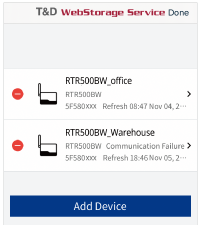
Adding and Removing Devices
To add a device, tap [Add Device] and follow the on-screen instructions. To delete a device, tap the (![]() ) icon - [Delete].
) icon - [Delete].
- After finishing (whether or not you deleted devices ) return to the previous screen by tapping [Done].
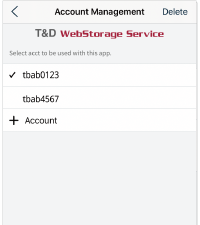
Switch Accounts
Place a check next to the account you wish to view in the app, and tap [<] to return to the previous screen.
- To delete an account tap on [Delete] in the top right of the screen and then tap the icon (
 ) - [Delete].
) - [Delete]. - To add an account, tap on [+ Account], then enter the User ID and Password.
- To add a Base Unit to your account, read from the QR code on the attached registration code label. If you do not have the label or cannot read it, you can check the registration code by opening the [
 Nearby Devices] tab - [Settings Menu] - [System] - [Device Information]. Please write down the code and enter it manually.
Nearby Devices] tab - [Settings Menu] - [System] - [Device Information]. Please write down the code and enter it manually. - If you can't remember the login password, please get a new one reissued from the T&D WebStorage Service website.
App Version Info and Support
You can check the version information for the application you are using from the menu icon (![]() ) in the top screen. Here you can also find help and other useful support information.
) in the top screen. Here you can also find help and other useful support information.
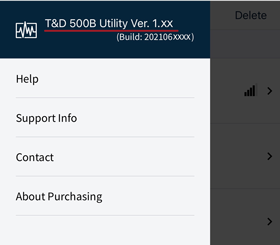
- Help
-
Opens this Document
- Support Info
- Site Link (Support)
- Contact
- Site Link (Contact Form)
- About Purchasing
- Site Link (Distributor List)
Details of Operations
About Sending Current Readings
Basic Process
Current Readings will be sent at the interval set via the smartphone app or the Windows software.
-
The RTR500BW / 500BM communicates via wireless communication with all registered Remote Units and gathers their current readings.
-
The readings are then sent by the set transmission method at the set interval.
When another process occurs simultaneously the following operations take place.
- If the sending of current readings coincides with a scheduled auto-downloading of recorded data, the auto-downloading process will take precedence and the current readings will be sent after downloading has been completed.
- If the sending of current readings coincides with the transmission of a warning notification, the warning notification will be completed first and then the sending of current readings.
Conditions for Transmission
The RTR500BW / 500BM can only send the current readings if all of the following conditions are met.
- RTR500BW
-
- All settings for the Current Readings Transmission in the RTR500BW have been completed.
- The device is NOT connected via a USB cable to a PC.
- The device is operating via AC adaptor or PoE.
- RTR500BM
-
- All settings for the Current Readings Transmission in the RTR500BM have been completed.
- The device is working on batteries or external power supply.
- The Operation Switch is in the Run position.
Contents of Transmission
The current readings data transmitted includes up to 10 recorded values for each Remote Unit.
The number of readings that can be reflected in a current readings graph display differs depending on the model and is as follows:
| Model | Number of Readings |
|---|---|
| RTR501B, RTR-501. RTR502B, RTR-502, RTR505B (other than pulse measurement), RTR-505 (other than pulse measurement) |
10 readings |
| RTR503B, RTR-503. RTR507B, RTR-507S, RTR-576 | 5 readings |
| RTR505B (for pulse measurement), RTR-505-P (for pulse measurement), RTR-574 | 4 readings |
| * The shortest interval at which RTR500BW / 500BM can create data files of Current Readings to transfer to the server is 30 seconds. Therefore, even if the recording interval for a Remote Unit is less than 30 seconds, the interval of Current Readings Data which can be displayed is 30 seconds. * For RTR-574/576 (including S type), the recorded data records average values and the current readings data records instantaneous values according to the set recording interval and transmits them as current readings data. Therefore when comparing Current Readings Data and Recorded Data (trz format), the times of measurements may differ and hence measurement readings may slightly vary. * The above shows the maximum number of readings. Depending on the Remote Unit recording interval and the amount of time from the beginning of recording, the actual number of readings transferred may be less than maximum. |
|
If you need detailed information about the data format of current readings, please contact your local Distributor.
Operation Upon Current Readings Transmission Error
If an error occurs during the transmission of current readings, the RTR500BW / 500BM will carry out the following:
- After a 10 minute wait the process will begin again from the start (up to 2 times). Note however that if the sending interval is set to 10 minutes or less, resending cannot be performed.
- If during that 10 minute wait, the Base Unit is scheduled to send Current Readings, the resending process of the prior set of data will be canceled and the Current Readings will be sent at the scheduled time.
About Warning Monitoring
Basic Process
Monitoring for warnings will occur at the interval set via the smartphone app or the Windows software.
For RTR500BM, warnings are sent within 1 minute from the time when the contact input is turned ON.
-
The RTR500BW / 500BM communicates via wireless communication with all Remote Units which have been set for the monitoring of warnings and gathers all data necessary for sending a warning.
-
It will confirm if conditions have been met for the sending of a warning notification or that such conditions have been recovered from and if warranted will send the warning data to the server.
When another process occurs simultaneously the following operations take place.
- If the sending of a warning report coincides with a scheduled auto-downloading of recorded data, the auto-downloading process will take precedence and the warning report will be sent after downloading has been completed.
- If the sending of current readings coincides with the transmission of a warning notification, the warning notification will be completed first and then the sending of current readings.
Conditions for Transmission
The RTR500BW / 500BM can only send a Warning Notification if all of the following conditions are met:
- RTR500BW
-
- All device settings (Base Unit and Remote Unit) for Warning Monitoring have been completed.
- The device is NOT connected via a USB cable to a PC.
- The device is operating via AC adaptor or PoE.
- Conditions for at least one of the [Types of Warning Reports] has been met or the conditions have changed to warrant a recovery message.
- RTR500BM
-
- All device settings (Base Unit and Remote Unit) for Warning Monitoring have been completed.
- The device is working on batteries or external power supply.
- The Operation Switch is in the Run position.
- Conditions for at least one of the [Types of Warning Reports] has been met or the conditions have changed to warrant a recovery message.
Types of Warning Monitoring
- Remote Unit Upper Limit / Lower Limit Exceeded
-
A measurement reading has been deemed to have exceeded the set Upper or Lower Limit for the set amount of time.
(Measurements that exceed the set Upper/Lower Limit but do not last for the set amount of time will not be judged as warning) - Remote Unit Sensor Error
-
Sensor Abnormality (no sensor connected, broken connection, etc...)
- Remote Unit Battery Level
-
Remote Unit battery level has reached LOW (One hour has passed since the battery warning mark on the LCD came on).
- Wireless Communication Error
-
Wireless communication with a Remote Unit has failed three consecutive times.
- Base Unit Battery Level / External Power Warning (RTR500BM)
-
Base Unit battery level has reached low when it is operated on battery power alone.
Power failure of external power supply, insufficient supply voltage, etc.
Note: [Battery Warning] needs to be enabled in [Warning Settings] - [Contact Output Settings]. - Contact Input (RTR500BM)
-
The external contact input has switched to ON.
(Judgment of ON (closed) or OFF (open) of the contact is decided when the state continues for 1 second or longer.)
Warning Contact Output Operations
During warning monitoring, if a warning is detected the contact output turns ON (circuit closed). During warning monitoring, when a recovery is detected, the contact output is turned OFF (circuit is open).
If both a warning and a recovery occur within the same warning monitoring interval, the contact output is turned ON (circuit closed) for 10 seconds at the timing of warning monitoring.
Operation Upon Warning Transmission Error
If an error occurs during the transmission of warning data, the RTR500BW / 500BM will carry out the following:
- A retry will occur at the set warning monitoring interval after the failure of sending a warning report and this will continue until successful.
- Any warning(s) that occur during the resending of a failed transmission will also be included and sent.
For RTR500BM, in the [Monitoring / Warning Settings], when multiple SMS destinations are set for either [SMS only] or [both HTTP(S) and SMS] for [Warning Transmission] the device will consider the sending of the warning as a success even if it has only been successfully sent to one of the addresses.
About Auto-Sending of Recorded Data
Basic Process
-
The RTR500BW / 500BM communicates via wireless communication with the target Remote Units and downloads their recorded data.
-
The initial set of data is sent*.
* For RTR500BW that is all data and for RTR500BM that is all data or all data after a recording start (depending on the initial data transmission range setting). -
From the second time only, the remaining new data not sent before will be sent.
Conditions for Transmission
The RTR500BW / 500BM can only auto-send the recorded data if all of the following conditions are met.
- RTR500BW
-
- All necessary settings for the Recorded Data Transmission have been completed in the RTR500BW.
- The device is NOT connected via a USB cable to a PC.
- The device is operating via AC adaptor or PoE.
- When communication occurs with Remote Units which have [Recorded Data Transmission] set to ON in Remote Unit Settings.
- RTR500BM
-
- All necessary settings for the Recorded Data Transmission have been completed in the RTR500BM.
- The device is working on batteries or external power supply.
- The Operation Switch is in the Run position.
- When communication occurs with Remote Units which have [Recorded Data Transmission] set to ON in Remote Unit Settings.
Operation Upon Recorded Data Transmission Error
If an error occurs during the transmission of recorded data, the RTR500BW / 500BM will carry out the following:
- Thirty minutes after a transmission failure, it will try to re-send only the recorded data for the Remote Unit(s) which had previously failed.
- The recorded data, including the range of the previous transmission error, is downloaded from the Remote Unit(s) when retransmitting.
Contents of Transmission
Sends the remaining data that was not sent the previous time.