Reinstalling USB Driver on Windows 7
Follow the steps below to manually install the USB driver using the Windows 7 Device Manager.
1. Right click on [My Computer] and select [Open]. Click [System properties], and open the [Device Manager].
![Right click on [My Computer] and select [Open]](/img/information/reinstall/1-1.png)
![Click [System properties]](/img/information/reinstall/1-2.png)
![open the [Device Manager]](/img/information/reinstall/1-3.png)
2. Connect the data logger or data collector to your PC with a USB cable. If the PC does not recognize the recently connected device, an [Unknown device] message will appear.
![[Unknown device] message will appear](/img/information/reinstall/2.png)
* If that message does not appear, please check to make sure there are batteries in the connected device or that the device's power is ON. If the message still does not appear, it is possible that something is wrong with the USB terminal on the PC or on the device, or a broken wire in the USB cable.
* If the driver has been installed properly [USB Recorder Com] will appear in the device manager as shown in Step 7 below. (For TR-7Ui/7wf/7nw)
3. Right click on [Unknown device] and select [Update Driver Software(P)].
![Right click on [Unknown device]](/img/information/reinstall/3.png)
4. After the "Update Driver Software" window has appeared, click "Browse my computer for driver software".
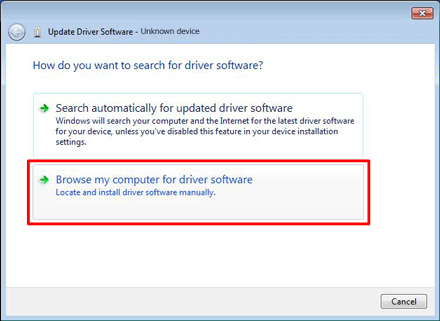
5. Specify the location of the device driver. Next depending on the circumstances select one of the following:
A: Select to install the driver from CD-ROM
B: Select to install from the folder where the software was installed on your PC
A: Installing the driver from CD-ROM
Click the [Browse] button and find the CD-ROM drive; then select the folder entitled [Device Driver].
![Click the [Browse] button](/img/information/reinstall/5-1.png)
![find the CD-ROM drive; then select the folder entitled [Device Driver]](/img/information/reinstall/5-2.png)
For example, if the CD ROM drive is "D:" then it should be "D: Device Driver". If you are using RTR-57U, then select the folder [RTR-57U] and if you are using TR-50U then select the folder [TR-50U].
B: Installing from the folder where the software was installed
Click the [Browse] button and select the driver folder for the device from the folder into which the software was installed (if RTR-50 then select [Driver RTR-50]).
![Click the [Browse] button and select the driver folder](/img/information/reinstall/5-3.png)
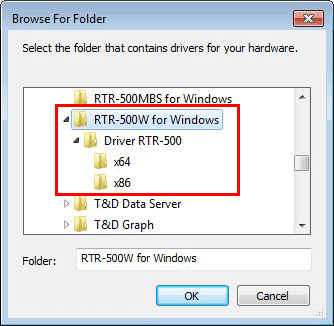
EX: C:\Program Files\RTR-50 for Windows\Driver RTR-50
* Place a check next to "Include subfolders".
6. By clicking [Next], a confirmation window like the one below will appear. Click [Install]. After the message "Windows has successfully updated driver software" appears, click [Close].
![Click [Install]](/img/information/reinstall/6-1.png)
![After the message 'Windows has successfully updated driver software' appears, click [Close]](/img/information/reinstall/6-2.png)
7. Confirm in the Device Manager that the display looks like below. If there is no problem, then the driver has been installed properly.
TR-7Ui Series, TR-7wf/nw Series
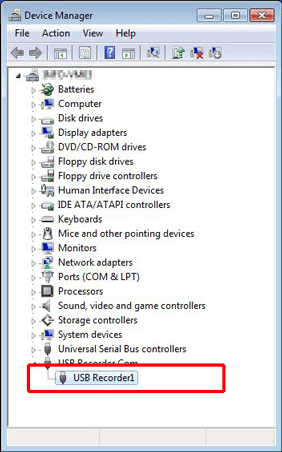
TR-50U2, TR-57DCi
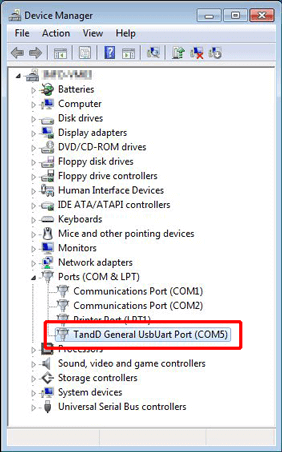
That completes the installation.
Please reconfirm that communication via USB can be carried out.
