T&D WebStorage Viewer
A web application for mobile devices such as smartphones and tablets. It allows you to easily access and view current readings data sent to the T&D WebStorage Service.
Details
A web application for mobile devices such as smartphones and tablets. It allows you to easily access and view current readings data sent to the T&D WebStorage Service.
Note: An internet connection is required to use this application.
| Compatible Products | |
|---|---|
| Operating System | |
| Service License Agreement | Please refer to the T&D WebStorage Service License Agreement. |
| Copyright Copyright and Related Rights are subject to Article 15 of the License Agreement. |
|
| Disclaimers Disclaimers are subject to Article 17 of the License Agreement. |
Access
How to Use
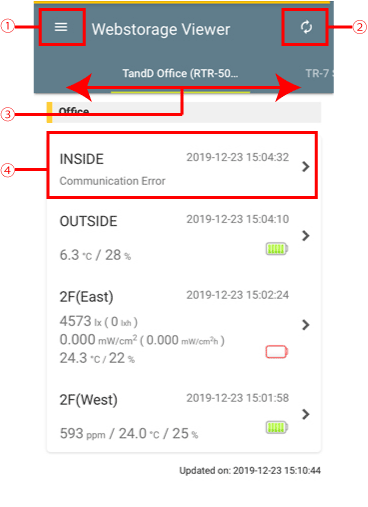
- Menu Icon
Tap "Account" to enter your WebStorage Service ID and Password. Tap "Monitoring" to access data.

Tap here to open the menu.
- Refresh Icon

Tap here to update the data.
- Display Group
Devices are displayed in groups.
Swipe to select the group you want to display.
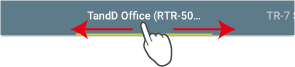
Note: For the RTR500B Series, devices are grouped by the Base Unit name.
- Device Data / Graph
Tap the desired device to view logged data in a graph.
You can change the zoom level by pinching in and out with two fingers (or by clicking and dragging with the mouse on a PC).
To reset zoom to 100%, tap "Reset zoom" on the upper right corner of the screen.
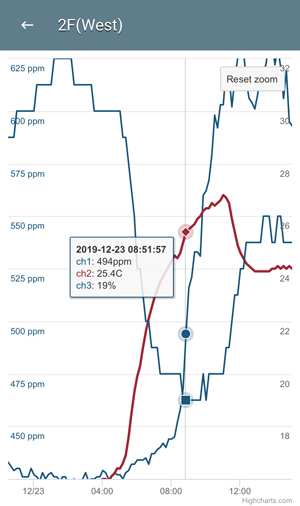
Useful Tip
For quicker access to your data, you can simply place the icon on your home screen and click whenever you wish to view your data.
Note: The "Add to Home Screen" process may differ depending on your mobile device and OS version. Please check your device for details.
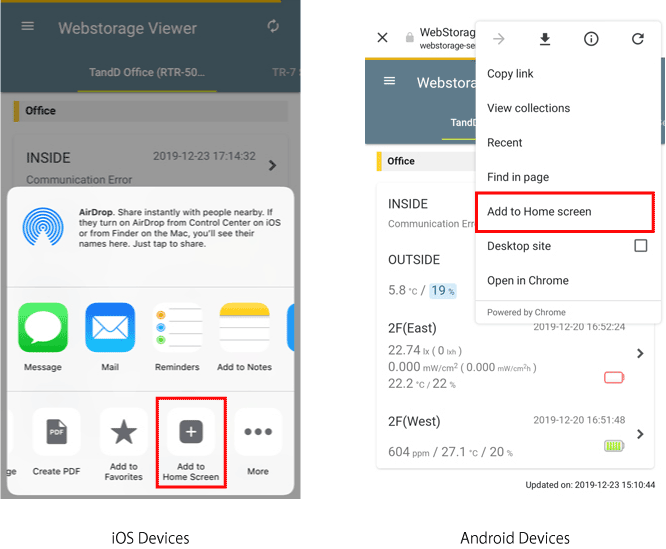
Revision History
July 30, 2024
-
- Updated the series/product names shown in the display group:
- “TR4 Series” changed to “TR4A Series”
- “log-EZ Series” changed to “log-EZ”
- Updated the series/product names shown in the display group:
May 9, 2023
-
- Added support for TR32B.
March 1, 2023
-
- Added support for RT/RS15(H). (ESPEC MIC products)
Jun 21, 2022
-
- Added support for TR41A/42A/43A.
November 30, 2021
-
- Added support for the TR75A.
July 30, 2021
-
- “There is no data to display” message is now displayed when there is no graph data.
June 29, 2021
-
- Added support for the TR7A series.
December 7, 2020
-
- Added support for the RTR500B series.
November 27, 2019
-
- Added support for iOS13.
- Updated the Graph Library (HighCharts).
- Deleted the [Add to Home Screen] pop-up.
- Fixed a problem where incorrect IMG tag was output when the signal strength could not be obtained.
- Fixed a problem that caused a JavaScript error when updating the browser on the graph screen.
- Fixed a problem where the TR4 data could not be displayed due to a communication error.
April 19, 2019
-
- Added support for the TR-7wb Series.
January 20, 2017
-
- Updated the application design.
- Added support for read-only ID.
- Added support for the TR4A Series,TR41/42.
March 29, 2016
-
- Fixed a problem where the [Add to Home Screen] pop-up was displayed in Japanese.
November 6, 2015
-
- Added support for iOS9.
- Added support for multi-scale data.
- Added a function to switch the language.
- Added a function to display battery level.
- Combined TR-7 Series and TR-700W Series for display.
May 16, 2013
-
- First Release
