TR4 FAQs
Frequently Asked Questions by Topic
- Where can I find the registration code and serial number?
-
The registration code can be found on the supplied label, or by opening the back cover of the logger as shown in the pictures below.
The serial number can be found on the same label as the registration code, or on the bottom of the logger.Please be careful not to let a third party know of your registration code. The registration code cannot be reissued or changed.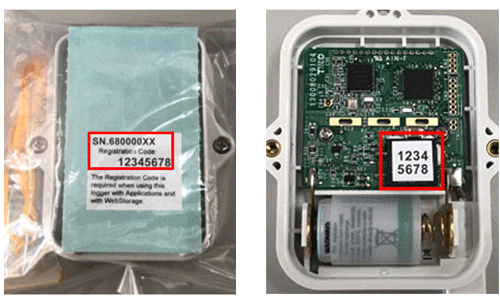
- Is it possible to extend the length of the sensor?
-
The TR42 sensor can be extended by using our optional sensor extension cable "TR-2C30".
(The cable length is 3 meters and one cable can be used per TR42 sensor.)
- Can the device be used worldwide?
-
The TR4 can be used in countries where the following regulations are applied: FCC (USA), IC (Canada), CE (EU), ARIB (Japan)
Usage in countries or areas which follow regulations other than those defined by the above bodies is illegal.For more details please contact your local distributor.
Web Site > Distributors List
- Can the device be used worldwide?
-
The TR4 can be used in countries where the following regulations are applied: FCC (USA), IC (Canada), CE (EU), ARIB (Japan)
Usage in countries or areas which follow regulations other than those defined by the above bodies is illegal.For more details please contact your local distributor.
Web Site > Distributors List
- How far is the Bluetooth® communication range?
- Approx. 10 meters (33 ft. if direct and unobstructed)
- Communication (settings/ download of recorded data/ monitoring of current readings) continually fails, what should I do?
-
Please check the following:
- Is your mobile device compatible with Bluetooth low energy?
- Is Bluetooth enabled on your mobile device? (If it is enabled, try turning off and on).
- Is there enough battery power in the logger?
- Is there any chance your mobile device went into sleep mode during communication?
- Was the logger or mobile device moved out of Bluetooth range during communication?
- The app doesn't seem to be scanning for my device; what should I do?
-
The following dialog box appears when opening ThermoREC and ThermoStorage for the first time. If you select "DENY", Bluetooth® communication will not be carried out.
Check the app information on your mobile device, as follows: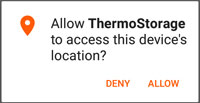
-
Open "Settings" and tap "Apps" to view your list of apps.
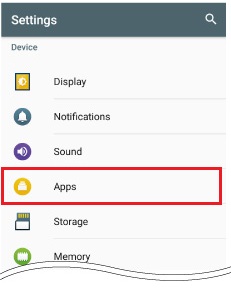
-
Select ThermoREC or ThermoStorage to open the App Info screen. Tap "Permissions" and enable "Location" permissions.
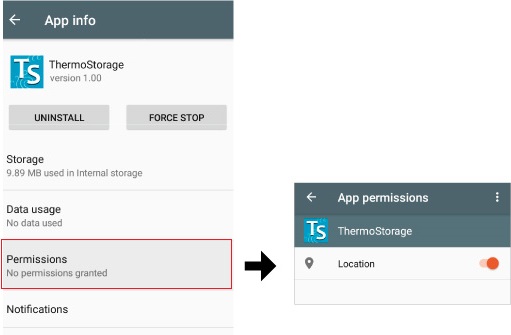
-
Open the app and reload (pull to refresh).
-
- I can't send data from ThermoREC to T&D WebStorage Service; what may be the problem?
-
First, make sure that your mobile device is connected to the network.
Next, in the Top screen of ThermoREC tap the measurement to open Graph View. Data will be uploaded to T&D WebStorage Service by returning to the previous (Top) screen.
- What kind of smartphone or tablet can the apps be used with?
-
Please use with Android or iOS devices with Bluetooth 4.1 (Bluetooth Low Energy) or later.
For compatible OS versions, please refer to the Software page of our website.
Web Site > Software >
ThermoREC
ThermoStorage
TR4 Report
- Communication (settings/ download of recorded data/ monitoring of current readings) continually fails, what should I do?
-
Please check the following:
- Is your mobile device compatible with Bluetooth low energy?
- Is Bluetooth enabled on your mobile device? (If it is enabled, try turning off and on).
- Is there enough battery power in the logger?
- Is there any chance your mobile device went into sleep mode during communication?
- Was the logger or mobile device moved out of Bluetooth range during communication?
- The app doesn't seem to be scanning for my device; what should I do?
-
The following dialog box appears when opening ThermoREC and ThermoStorage for the first time. If you select "DENY", Bluetooth® communication will not be carried out.
Check the app information on your mobile device, as follows: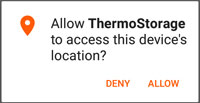
-
Open "Settings" and tap "Apps" to view your list of apps.
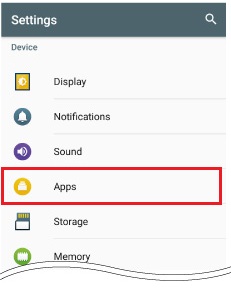
-
Select ThermoREC or ThermoStorage to open the App Info screen. Tap "Permissions" and enable "Location" permissions.
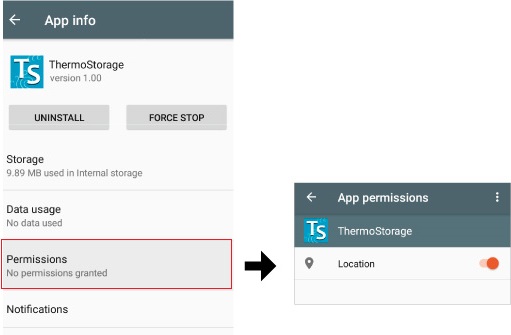
-
Open the app and reload (pull to refresh).
-
- I can't send data from ThermoREC to T&D WebStorage Service; what may be the problem?
-
First, make sure that your mobile device is connected to the network.
Next, in the Top screen of ThermoREC tap the measurement to open Graph View. Data will be uploaded to T&D WebStorage Service by returning to the previous (Top) screen.
- What kind of smartphone or tablet can the apps be used with?
-
Please use with Android or iOS devices with Bluetooth 4.1 (Bluetooth Low Energy) or later.
For compatible OS versions, please refer to the Software page of our website.
Web Site > Software >
ThermoREC
ThermoStorage
TR4 Report