TR32B (log-EZ) FAQs
Frequently Asked Questions by Topic
- Where can I find the registration code and serial number?
-
The registration code can be found on the supplied label, or by opening the battery cover as shown in the pictures below.
The serial number can be found on the same label as the registration code, or on the bottom of the logger.
Device Info can be checked for any device added to the app.
T&D Thermo - Device Info Screen ( ) - Settings Table
) - Settings Table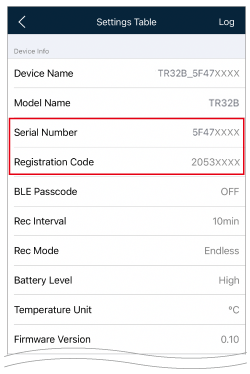
Please be careful not to let a third party know of your registration code. The registration code cannot be reissued or changed.
- In what kind of environment can the TR32B be used?
-
This product is not waterproof or dustproof. Please use it in an indoor environment.
- Can the TR32B be used in any country in the world?
-
The TR32B is designed to comply with the following wireless certification requirements:
FCC (USA), ISED (Canada), CE (EU), UKCA (Great Britain), ARIB (Japan).Use outside of the certified regions or any unauthorized use may be subject to legal penalties in accordance with local laws and regulations.
For more details, please contact your local distributor before purchase.
- How can I clear the data stored in the device?
-
Logged data can be cleared by removing the battery and leaving the logger until the LCD display turns off.
- How far is the Bluetooth communication range?
-
Approx. 10 meters (33 ft.) if direct and unobstructed.
- There are devices nearby but they don't show up in the app's search results list, why not?
-
Check the settings on the smartphone/tablet device to see if Bluetooth settings are turned off, or if T&D Thermo's Bluetooth settings are turned off in the privacy settings.
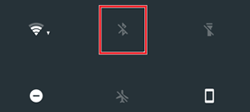
If nearby Bluetooth devices still do not appear, check the app's location settings.
(Operating procedures vary depending on the OS, device model, and version of the application.)iOS
-
Tap [Settings] in device's main menu.
-
Open the "T&D Thermo" and if the Location Access is set to "Never", switch it to "While Using the App".
Android-
Tap [Settings] in device's main menu.
-
Tap [Apps] - [T&D Thermo] - [Permissions (or Allow)] - [Location].
-
- Communication (settings, recorded data download) continually fails, what should I do?
-
Please check the following:
- Is Bluetooth enabled on your mobile device?
(If it is enabled, try turning off and on). - Make sure there is ample battery power.
(Change the battery if the battery warning mark appears on the logger's LCD.)
appears on the logger's LCD.) - Was Bluetooth Communication interrupted during data download?
(While the progress bar on the graph area is moving please do not return to the previous screen, open another application screen, or move out of communication range.)
- Is Bluetooth enabled on your mobile device?
- Is it possible to download recorded data without using an app?
-
By using our Windows software "T&D Tools", you can download and save data directly to a PC.
Open T&D Tools - Data Downloading Tools. Select the communication method, the download range and make settings for the storage location, etc.. and start downloading.
T&D Website > Software/Apps > T&D Tools
- Recorded data is not being sent to T&D WebStorage Service, what should I do?
-
If T&D Thermo displays "Unsent Data", for any device, it means data for that device was not sent to T&D WebStorage Service.
Please check the following and reopen the graph screen.
- Your smartphone/tablet may be offline.
(Check the Wi-Fi connection and Airplane Mode settings. If you see the Wi-Fi icon but there is no Internet connection, try restarting your mobile device or Wi-Fi router). - Check to make sure that T&D WebStorage Service is not temporarily down due to maintenance or other trouble.
- Check for more details at FAQ - [Communication] - Q.Communication (settings, recorded data download) continually fails, what should I do?
- Your smartphone/tablet may be offline.
- How much data can be stored in the T&D WebStorage Service?
-
For the data uploaded automatically by collecting from the logger via Bluetooth with the T&D Thermo App:
The maximum amount of data that can be stored in the T&D WebStorage Service varies depending on the recording interval set for the logger. After the storage period expires, the data will be automatically deleted.For the data sent manually via T&D Thermo (from the File List of downloaded files):
There is also a limit to the amount of data that can be stored. When the limit is exceeded, the oldest data will be deleted automatically.For details about the storage capacity, refer to the T&D WebStorage Service Details.
Please use our Windows Software T&D Graph for downloading and storing a backup of your cloud data.