Editing List
Edit List
Sorting List
All loggers that have been selected as [Favorites] will appear at the top of the list.
You can change the order of your favorites as shown below.
-
Tap [Edit] in the upper right corner of the screen.
-
Press and hold the right side icon and then drag to the desired location.
-
After finishing (whether or not you edited the list) return to the previous screen by tapping [Done].
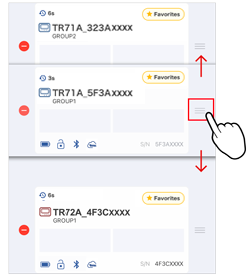
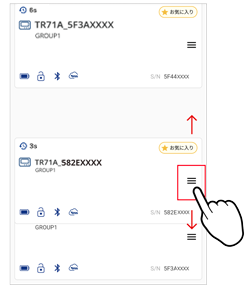
Other Sorting Criteria
The device list can also be sorted by the following criteria.
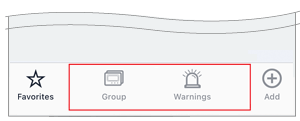
- Group
-
Sort by the group name
- Warnings
-
Sort by the warnings
Deleting Loggers
- By deleting a logger from the list, its data stored in your mobile device will be deleted.
- Also, the recorded data will be deleted from T&D WebStorage Service.
iOS:
-
Tap [Edit] in the upper right corner of the screen.
-
Tap on the icon (
 ) and then [Delete] to delete the selected device.
) and then [Delete] to delete the selected device. -
After finishing (whether or not you deleted devices) return to the previous screen by tapping [Done].
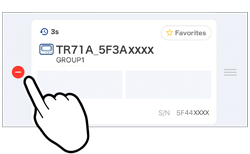
Android:
-
Tap [Edit] in the upper right corner of the screen.
-
Slide right to delete the device from the list.
-
After finishing (whether or not you deleted devices) return to the previous screen by tapping [Done].
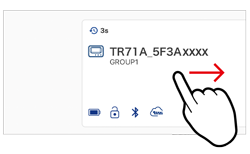
WebStorage Accounts
You can switch/add/delete T&D WebStorage Service accounts from the menu icon (![]() ) in the upper left corner of the home screen.
) in the upper left corner of the home screen.
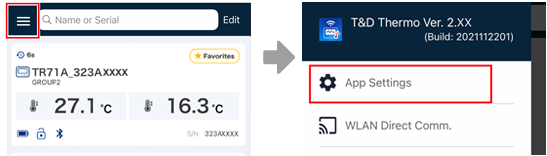
[Account Management] screen
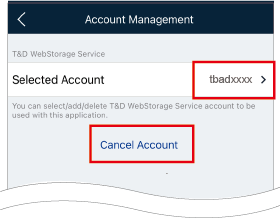
- Selected Account
-
If you have not registered any accounts to the app, [None] will be displayed.
By tapping [Selected Account], the setting screen which allows you to switch, add, and delete accounts will open. - Cancel Account
-
You can cancel the selected account. (This will permanently delete your account.)
By tapping Cancel Account, the setting screen will open via web browser.
Switch Account
When you select an account, a check mark will appear.
The home screen will display a list of devices registered to the account.
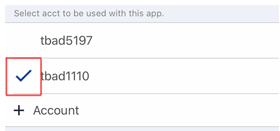
Add Account
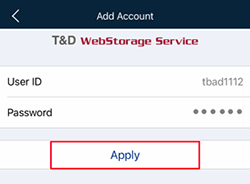
-
Tap [+ Account].
If you have not registered any accounts in the app, the [Add Account] screen will directly open. -
Enter the User ID and Password for the account you wish to add, and tap [Apply].
Delete Account
Delete the account from the app. (This disassociates your account from this app.)
iOS:
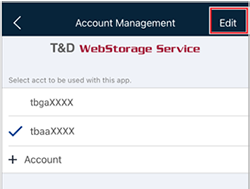
-
Tap [Edit] in the upper right corner of the screen.
-
Tap on the icon (
 ) and then [Delete] to delete the selected account.
) and then [Delete] to delete the selected account.
Android:
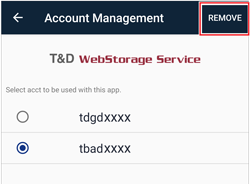
-
Select the account which you want to delete.
-
Tap [REMOVE] in the upper right corner of the screen.